# Overview
Cocoom is available as a Microsoft Teams application. You can find it in the built-in app store within this tool.
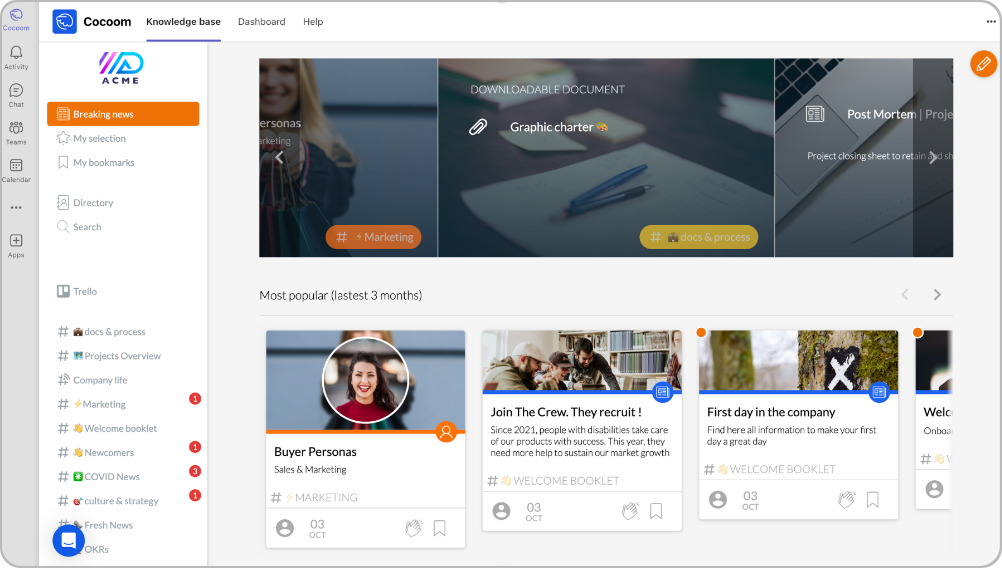
View the Cocoom app in the Microsoft Teams Store (opens new window)
Note: to use the Cocoom application for Microsoft Teams, a license allowing you to use Microsoft Teams is required.
# What does the Cocoom app offer in Microsoft Teams?
The Cocoom app for Microsoft Teams transforms your collaborative workspace into a true visual knowledge base. It allows you to:
- Centralize your knowledge directly in the Teams environment you use daily
- Collaborate effectively by sharing visual and structured knowledge with your teams
- Save time with quick access to essential information without leaving Teams
- Improve retention of knowledge through short and visual content (memos)
- Structure information with a system of threads (#) and tags for intuitive navigation
- Track activity via a dedicated personal space with notifications
# Discover the features of the Cocoom app for Microsoft Teams
The Cocoom app integrates seamlessly into your Microsoft Teams environment to transform knowledge management and sharing within your teams. Here's an overview of the main features:
# ✍️ Create and publish memos
Write and share short visual knowledge easily with an intuitive editor, directly from Teams. Enrich your content with images, videos, documents, polls, and attractive formatting.
# 📌 Access your knowledge in Teams
Integrate Cocoom tabs into your Teams channels for direct access to your knowledge base. View, search, and explore your memos without switching applications.
⇢ Add tabs to your teams | Navigate your knowledge | Manage your notifications
# 🛎 Track your personal activity
Access your personal space to stay informed about the latest publications, follow your favorite memos, and receive relevant notifications about your knowledge base activity.
⇢ Discover your personal space
# 🎓 Organize and structure information
Use #threads and tags to categorize and organize your knowledge logically. Make searching and navigation easier for all team members.
⇢ Manage and administer your content (reserved for Cocoom administrators)
# Prerequisites and installation
# Before you begin
To use Cocoom in Microsoft Teams, make sure you have:
- An active Microsoft Teams license
- A valid Cocoom account
- The necessary rights to install applications in Teams (according to your organization's policy)
# Install the application
Installing Cocoom in your Teams environment is simple and quick. Follow our detailed guide to get started in just a few minutes.
👉 View the installation guide: Install Cocoom for Microsoft Teams