# Publish
# Publication formats
Cocoom has two publication formats: ✏️ publication and 📣 share.
Each of these formats has several variants.
- ✏️ publication : this is a long and complete format that allows you to structure a lot of information.
The publications have 5 different bases. These variants will have an impact on the map (summary visible in the thematic thread) and on the top of the publication in the header.



- 📣 Share : this is a short format that allows you to create interactive information very quickly: events, links, votes...
The shares have 3 bases, each with several variants:

# Create a publication
#
Click on the pencil icon in the top right corner of your screen and then on "Write".
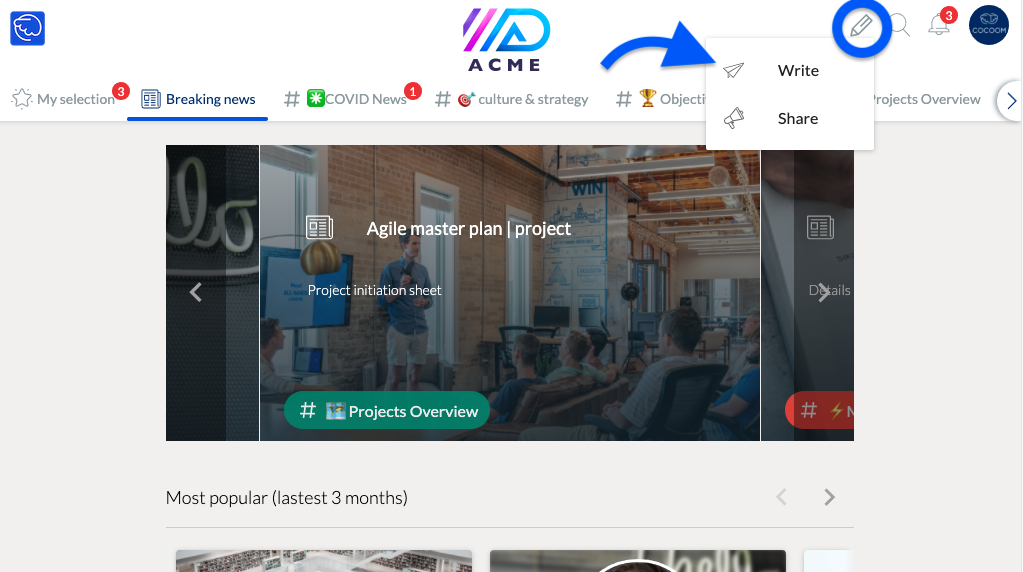
Choose a model
Click on "✏️ write" in the view of your choice then select a model ⚠️ you cannot change the template during the writing process.
# Thread and tag selection
Start by selecting the topic thread to which you want to attach the publication and add tags if necessary.
# Edit content
Header The "header", i.e. the top part of the publication cannot be deleted, it is automatically formatted according to the publication base you have selected: basic, portrait, quote, document, poll.
⚠️ if you want to change the format of the "header" you will have to start again from the beginning by selecting a new template.
You can, on the other hand, modify the background image and the titles / subtitles.
Introduction block
The colored block with icons under the header is not mandatory, you can remove it or modify it at leisure.
However, we advise you to keep it and use it systematically in all your publications to make reading easier.
Always use the same references to provide valuable information on the content of the memo.

Arrange the blocks
Cocoom publications are made up of different blocks that can be moved, modified, duplicated or deleted.

If the blocks contained do not suit you or are not sufficient, you can retrieve a block from the left sidebar and drag and drop it anywhere in the publication.

Types of blocks available :
- plain text
- text + icons
- text + emoji
- text + image
- image
- list
- video
- timeline
- document
- link
- survey
- computer graphics
- table (table to be copied and pasted from the outside)
The content of the blocks can be modified according to your needs.

# Preview, Publish, Save
💾 You can regularly click on "save my publication" to save it in your publications ( My activity > My publications)
When the publication is ready to be published or saved as a template, click on "preview". In this space, you can no longer edit but you have a complete preview of your publication, in different formats and the action buttons: "create a template" or "publish".

# Create a share
Click on the pencil icon in the top right corner of your screen .
Select 📣 Share = Sharing
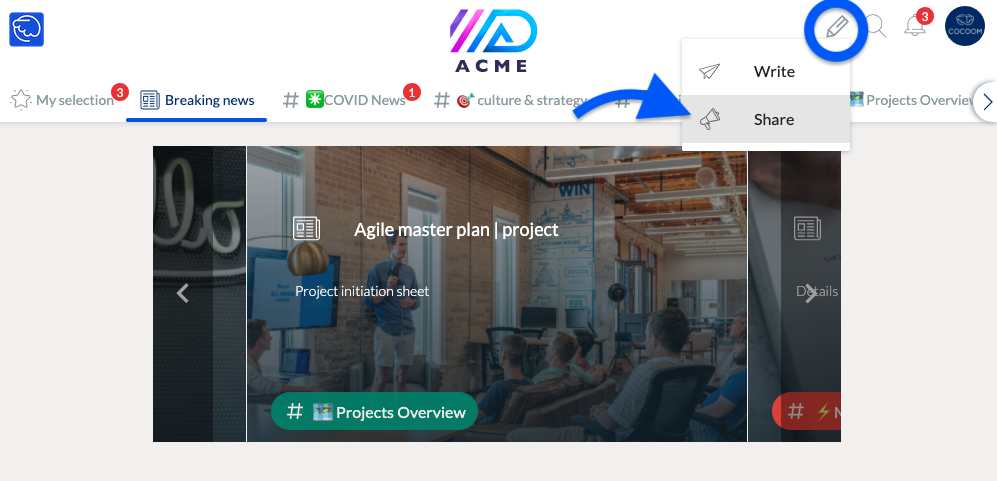
choose a sharing format

Shares are created from forms exclusively. Fill in all the fields following the instructions

# Preview and publish a share
When the form is complete, click "preview" to see a preview of your share before publishing.

To modify an information click on "preview", otherwise click on "publish".
⚠️ Once published, you cannot edit a share, you can only delete it and start over.