# 🚀 Teams administrator & Cocoom
As a Teams administrator, you can fully manage Teams applications that can enhanced Teams behavior or content.
The “Microsoft Teams admin center” can be reached to this URL: Admin Center (opens new window)
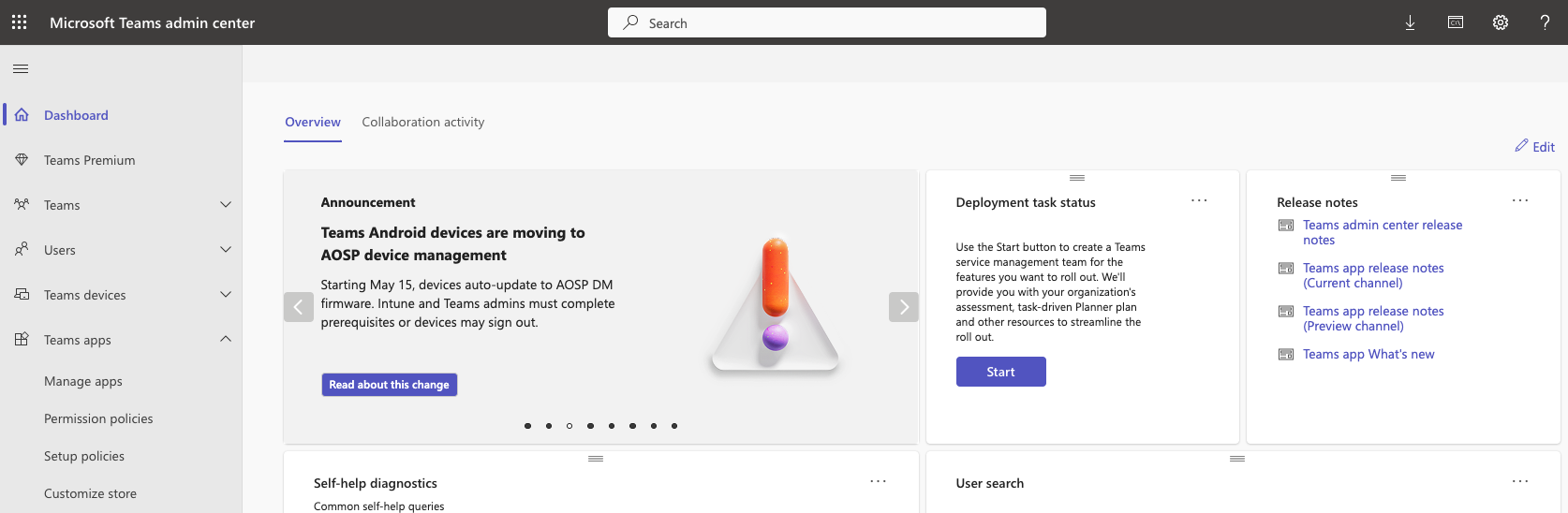
To manage Apps, there is a dedicated menu in the Admin center: Teams apps (opens new window)
⇢ More info : Microsoft doc link (opens new window)
There are 3 main parts in this menu section:
Manage apps: allows you to give an overview of available Apps, which one you blocked or allowed to be installed & each app properties, but also grant admin consent when requested by an app,
Permission policies: which app is allowed to be installed,
Setup policies: which apps are pre-installed, which one are pinned & even if you let users pin their apps or upload custom apps by their own.
# Manage apps
Gives you the “big picture” about the Teams applications.
⇢ More info : Microsoft doc link (opens new window)
From here, you can check that Cocoom is listed as part of available applications.

# Grand admin consent
Cocoom Teams App requires a grand admin consent to be fully functional. This is a one-time action that must be done by a Teams administrator.
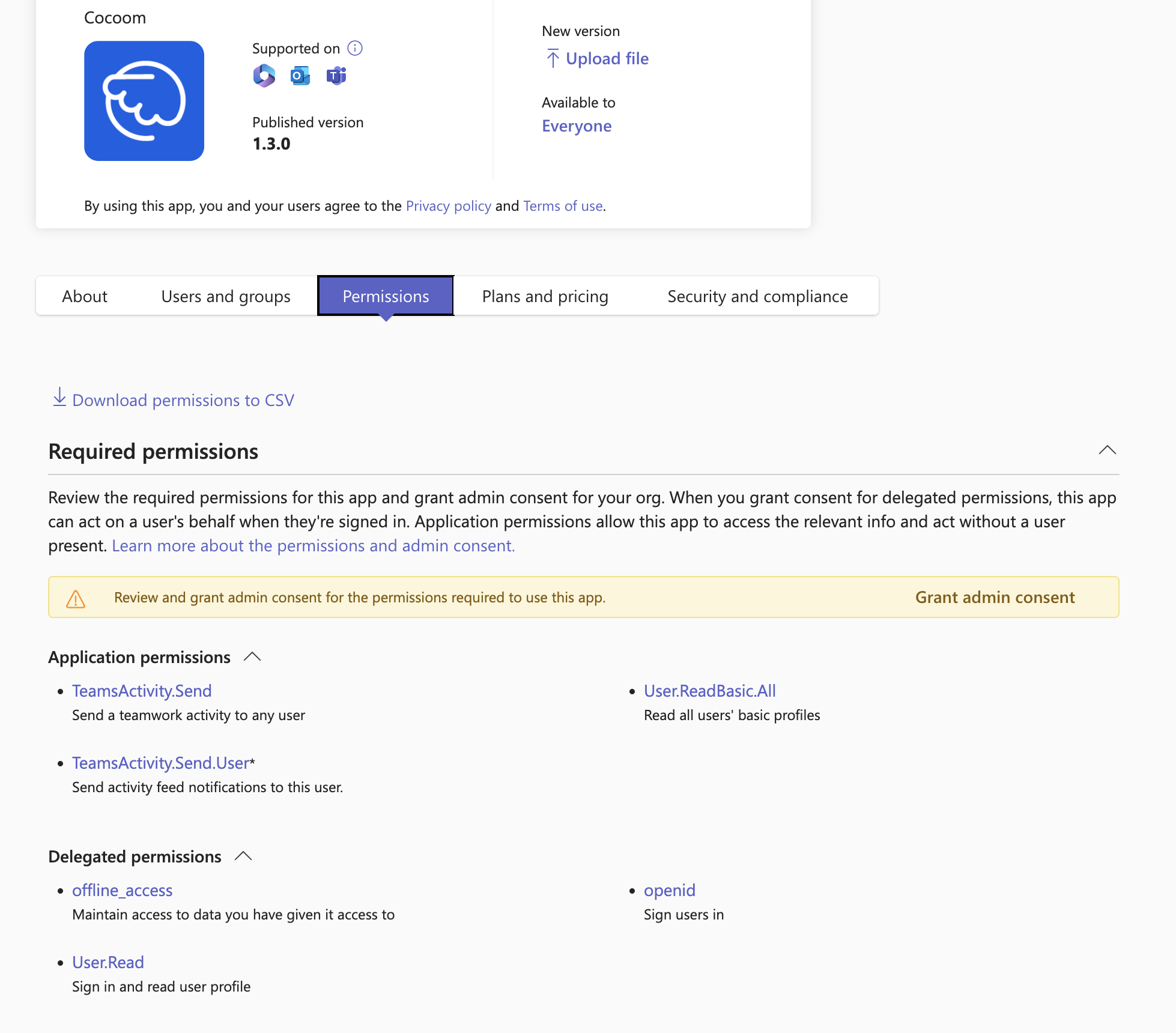
→ To do so, click on Cocoom app in the list, then click on the Grant admin consent link.
# Permission policies
From there, you can define which permissions policy to apply to 3 categories of apps:
- Microsoft apps (ie: Power BI)
- Third-party apps (ie: Cocoom)
- Custom apps (the ones you develop as internal usage apps)
⇢ More info : Microsoft doc link (opens new window)
Shown in the image below, there’s an example of customized permissions policy defined where:
- Only Microsoft Power Apps & Power BI apps are blocked (all other Microsoft apps are allowed)
- Cocoom & Trello are the only third-party apps allowed to be installed
- We use our pre-production Cocoom app for internal usage only (for QA purpose)

# Setup policies
This is where you can choose if your tenant users could pin/unpin their apps, which apps to pre-install for your tenant users & which apps are pinned by default (in which order).
⇢ More info : Microsoft doc link (opens new window)
In the example below, we modify the global settings, but you can also create your own customized setup policies.

There’s a last menu item which allows you to graphically customize your tenant Teams store by changing UI elements as image, color, … We don’t go into details about this part since it doesn’t change anything about Cocoom app installation.