# How to add a video in Cocoom
# Compliance
Cocoom allows the usage of videos coming from 3 streaming platforms:
- YouTube (https://www.youtube.com (opens new window)),
- Viméo (https://www.vimeo.com (opens new window)),
- Microsoft Stream (https://www.microsoft365.com/launch/stream (opens new window)), requires a subscription to Office365).
In the first 2 cases, the video will be played publicly (either indexable by the platform, or only accessible via a URL without being listed on these 2 platforms).
In the last case, Microsoft Stream (which is offered with a Office365 business subscription) allows the distribution of private videos to your organization.
# YouTube
YouTube allows you to play a public or Unlisted video (accessible through a URL that can be used by Cocoom) : Documentation link (opens new window)
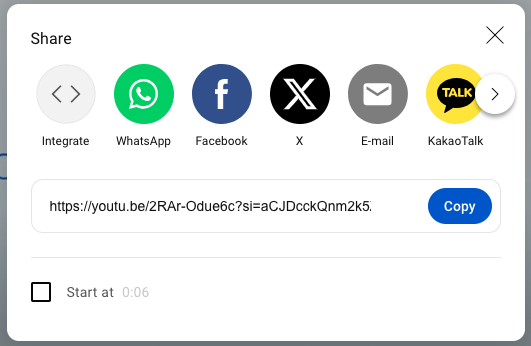
# Vimeo
Vimeo allows you to play a public or private video (accessible through a URL that can be used by Cocoom) : Documentation link (opens new window)
- Once on the video player, click on the
sharebutton
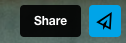
- Copy the displayed video link
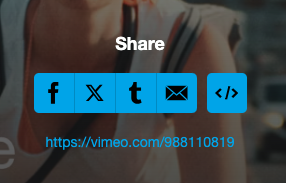
# Microsoft Stream
Microsoft Stream allows you to share private videos to your organization (Cocoom is compatible with this type of video via its sharing link) : Documentation link (opens new window)
- Click the share button
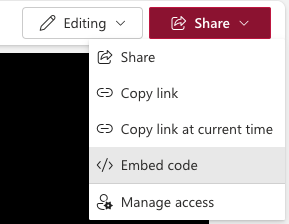
- Sharing embedded code panel:
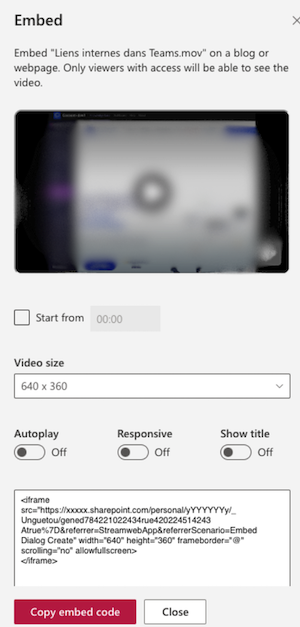
- Copy the iframe
srcproperty URL

# How it's used in Cocoom
Thanks to the web link you got from one of the 3 video platforms, Cocoom allows you to play this video using to the video block you can find among the list of blocks in Cocoom editor.

Drag-and-drop the video block into the editor, within your publication being edited.
To edit the video, click on the
Editbutton.

- Paste the URL of the link of the video you have chosen to play in Cocoom

- Click the
OKbutton. The new video appears in the Cocoom video block.